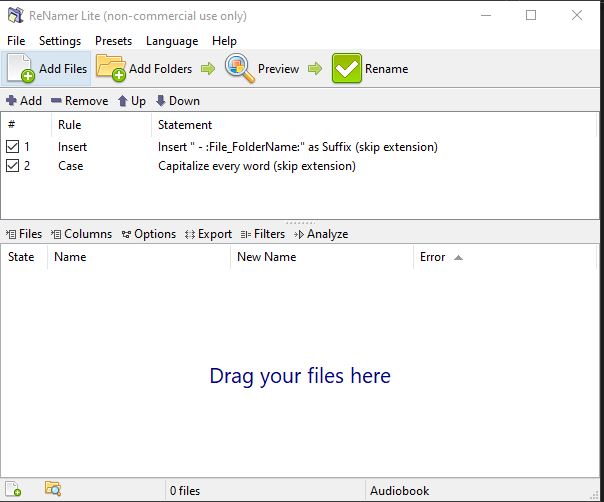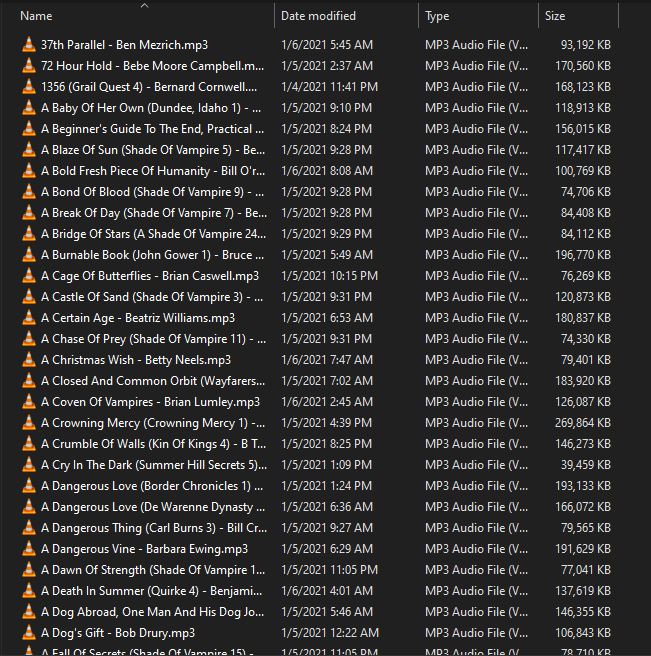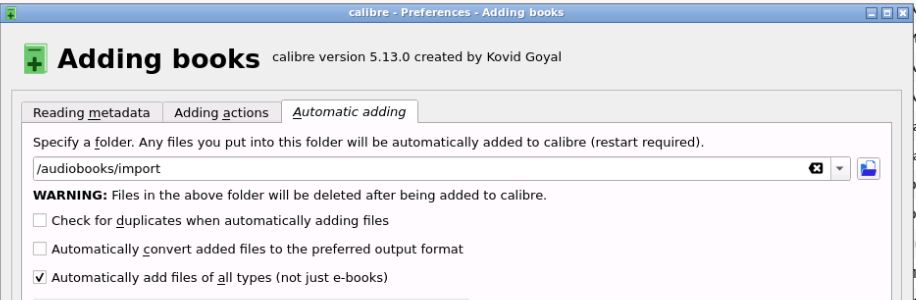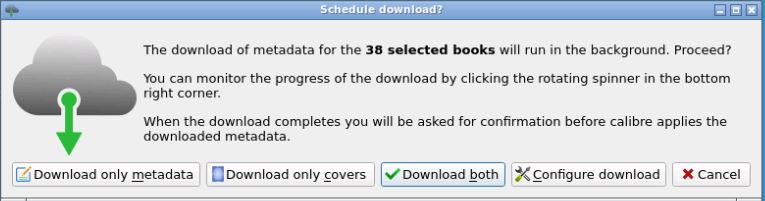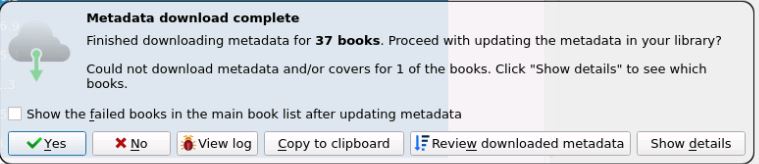How to rename and get metadata for audiobooks
Requirements: Calibre, Audiobooks with parent folder having the author’s name and the entire book in one file. (ie no separate chapters files)
Note: I’m doing this all in windows and I’m sure there are scripts to make this easier but this is the way I’m doing it. You might also want to grab metadata through a VPN or disable google/google images for searching metadata as google might see this traffic as unusual.
-
Download ReNamer https://www.den4b.com/products/renamer) and Suction (https://suction.en.softonic.com/)
-
ReNamer will allow us to bulk rename files following a set of rules.
-
Click add to add 2 new rules:
-
Insert “ - :File_FolderName:” as Suffix (skip extension)
-
Case Capitalize every word (skip extension)(This rule isn’t necessary but it is for my sanity)
-
Suction removes files from subdirectories and puts them in the parent directory
-
Drag your parent directory (ex: audiobooks_b_1)into Suction and you’ll end up with a bunch of files all within audiobooks_b_1 without folders.
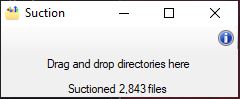
-
Create a new library in Calibre for audiobooks. I also changed the location of my library to be different than my ebooks library to keep it in a different share within Unraid. I’ve named mine AudiobooksLib
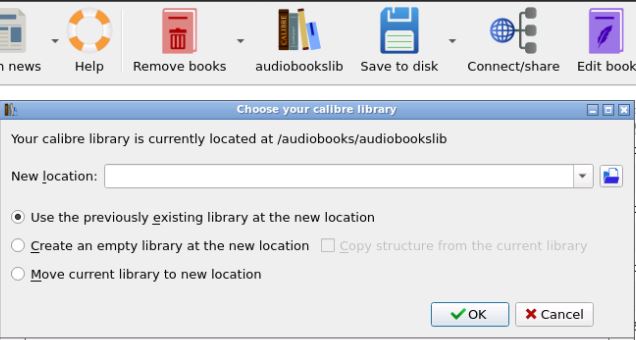
-
Figure out where your import location for Calibre is and make sure “Automatically add files of all types (not just e-books)” is checked.
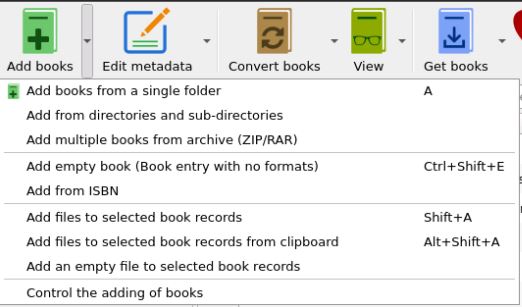
-
Using windows explorer, drag and drop the audiobooks from the source folder into your import folder, a small batch at a time. You should start to see these files disappear from your import folder as Calibre imports them into your library. Calibre sometimes has an issue where if you put too many files in the import folder at once, it does not import files. I start with batches of about 30 at a time and just make sure they’re being imported. I’d assume you could do this using Krusader or MC in small batches just the same as windows explorer. If the files fail to import, remove all files from the import folder and start again with smaller batches.
-
Congratulations! You’ve successfully imported your audiobooks into Calibre, now comes the hard part.
-
In Calibre, select the audiobooks you would like the metadata for (ie all of them) and right click and go to Download Metadata.
-
Click Download both. Calibre will start a job to try to match and grab cover/metadata for as many files as it can. This may take a while.
-
Once the metadata has finished downloading, it will ask you do you want to update the metadata in your library. Click the checkbox saying Show the failed books in the main book list after updating metadata and then say Yes.
-
Now we get to the time consuming part; fixing the books without metadata. If you do not want to do this immediately or just want to make sure to keep these books
separately, add select all these books and add a tag to them such as “No
Metadata” to be able to search for them later on. -
Right click on the first book in the list and go to Edit Metadata individually.
-
Often times, you’ll see a title like “Epic Title, The Story Of The Epic Book” when the actual book title is “Epic Title: The Story Of The Epic Book”. Calibre is not always smart enough to recognize those are the same book, so delete everything past the comma leaving you with “Epic Title”. Click Download metadata and it will try again to get the metadata matching the title and author.
-
Choose the correct book name from the list given(if none are found, try other variations of the name or different spellings, etc), choose the cover you want, then click OK.
-
Click Next to go to the next book and repeat the process.
-
Next step is to remove duplicates. Go to Preferences -> Advanced ->Plugins -> Get New Plugins and search for the Find Duplicates plugin. Install Find Duplicates with whatever settings you’d like to use.
-
Run Find Duplicates. The default settings look for Title/Author matching according to their logic. The default looks for “groups of books with a similar title and a similar author.” If you want to be more thorough, you could change the logic to search using Fuzzy logic which will find more results but require you to sort through more of them.
-
From the resulting list, delete duplicates. I don’t have a good method of deciding which copy to delete; for audiobooks, they could have a different reader, could actually
be a different book just mistitled, could be part of the same book but broken
into chapters, etc. The much more accurate way to do this would be to listen to
each duplicate and see which one you’d prefer to listen to. -
You should now have a Calibre library of audiobooks with metadata, covers, and no duplicates. This library can then be imported into Booksonic or Plex to be listened to. Note: Some of the folders within the library will have numbers after them. Unfortunately, this is built into Calibre as part of their data integrity system so if you’d like to remove them, you’ll have to figure out a method yourself. Hopefully, someone can write a script to help with this!