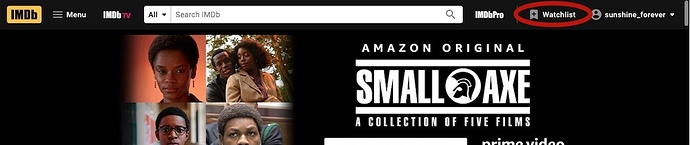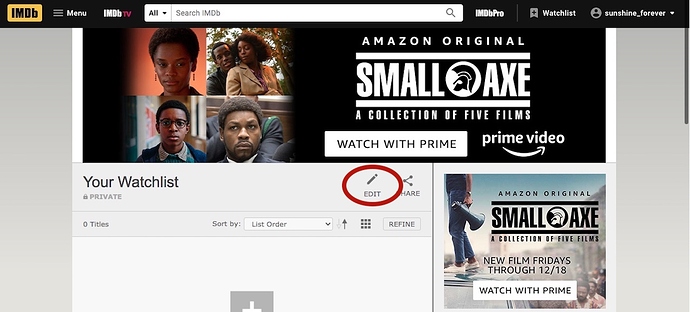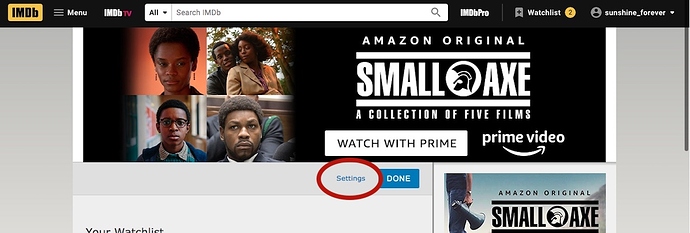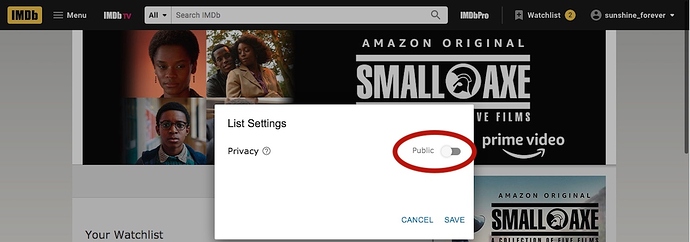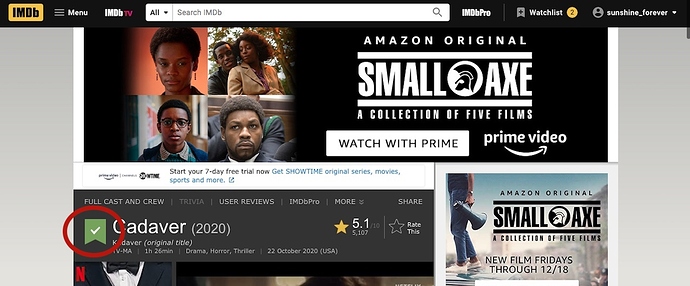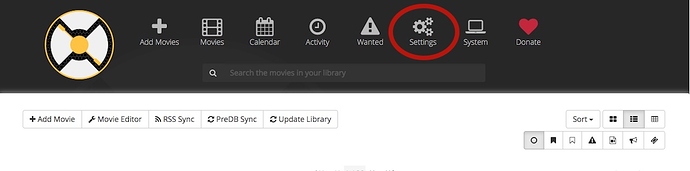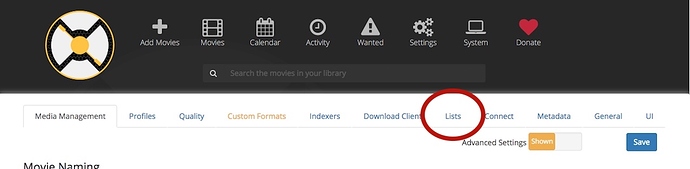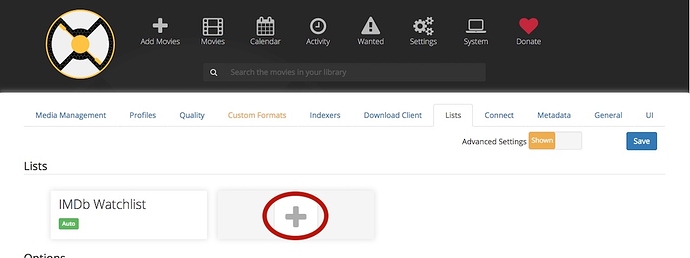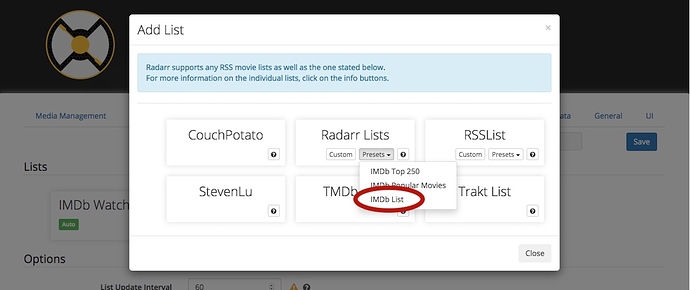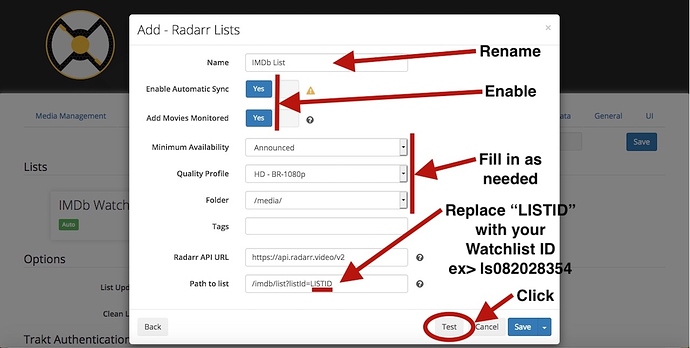Using an IMDB watchlist is an easy way to allow movie requests for your Plex library, by utilizing the “Radarr Lists” functionality built into Radarr. This is a great way to add movies to Plex using a shared IMDB account.
This tutorial assumes you have a working Plex server and all the necessary acquisition software installed and enabled, including Radarr.
Here are the steps:
- Navigate to IMDB.com, create an IMDB account, and login.
- In the upper right hand corner of IMDB.com, click on “Watchlist.”
- On the “Watchlist” page, click on the “edit” button as in the image below.
- On the “edit” page, click on the “Settings” button as in the image below.
- Be sure to set your watchlist to “Public” and click “Save.”
- While still logged into IMDB.com, navigate to some entries for movies you would like to add to your “Watchlist.” Click the “+” sign next to the movie. The “+” sign will change from grey to green. Do this for a bunch of movies now. You can always add more later.
- Now that your watchlist is public, look at the URL. Copy your IMDB Watchlist ID, the code between the words “list” and “edit” in the url, minus the slashes. You only want the “ls0820283xx”. Save it to a text file for the next steps.
![]()
- Open Radarr. Click “Settings.”
- Click “Lists.”
- Click the plus sign to add a list.
- Under “Radar Lists” choose “IMDb List” under presets.
- Fill in the information as shown below and test. Upon successful test, click “Save.”
- The final step is just waiting. Radarr will run an sync in the background on a schedule, picking up the movies, monitoring and downloading.